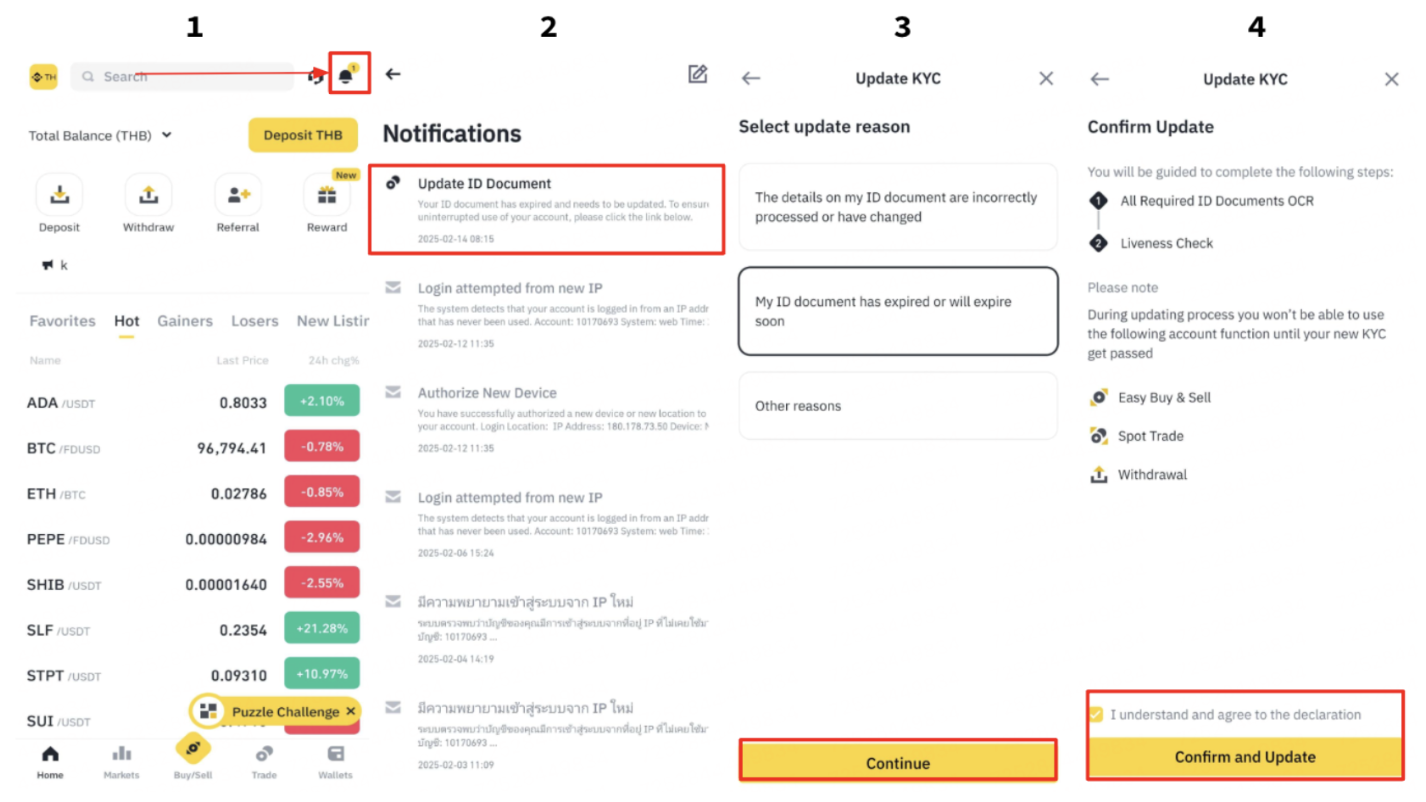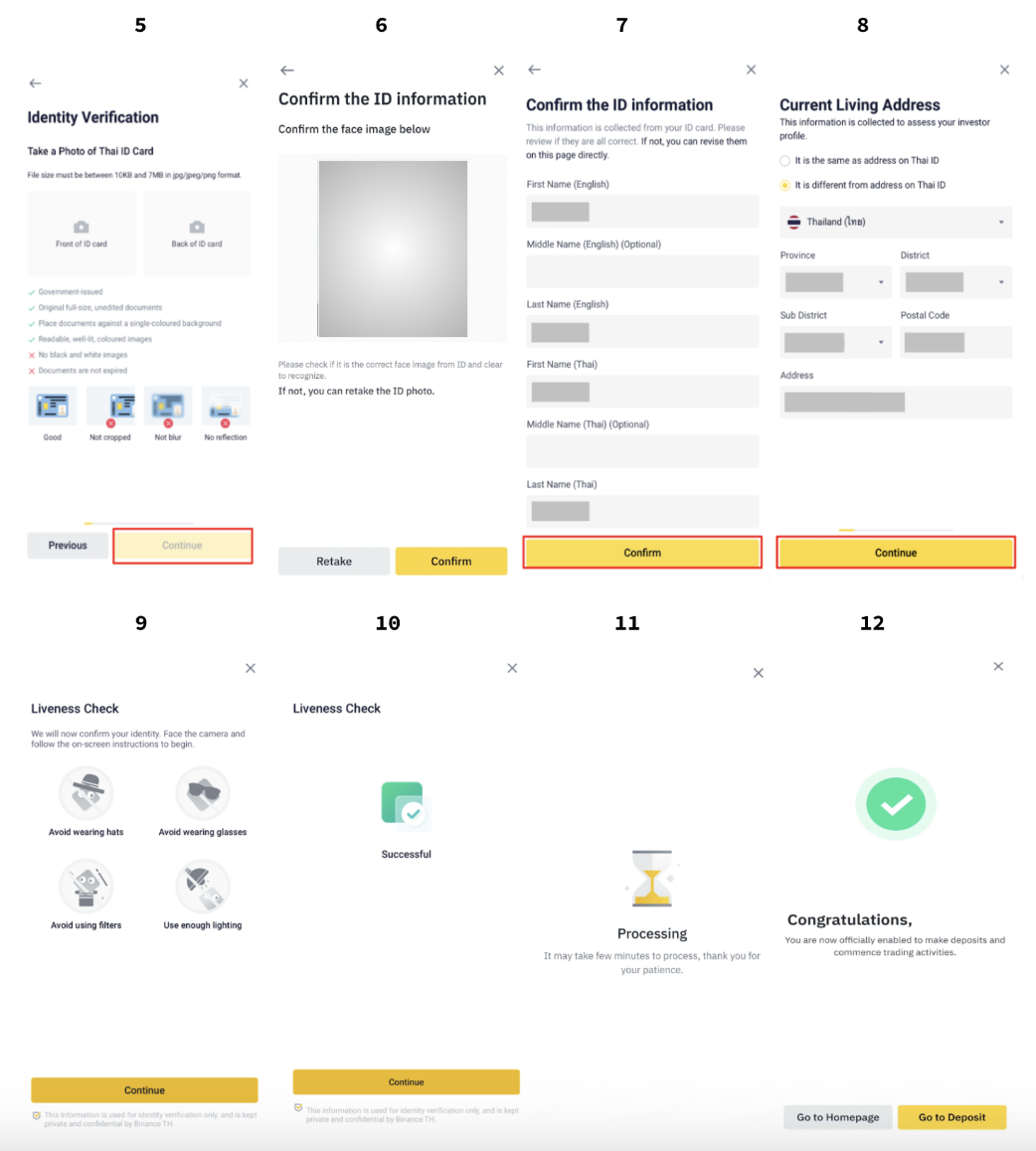How to update KYC Information with an Expired Thai Identification card (Thai ID card)
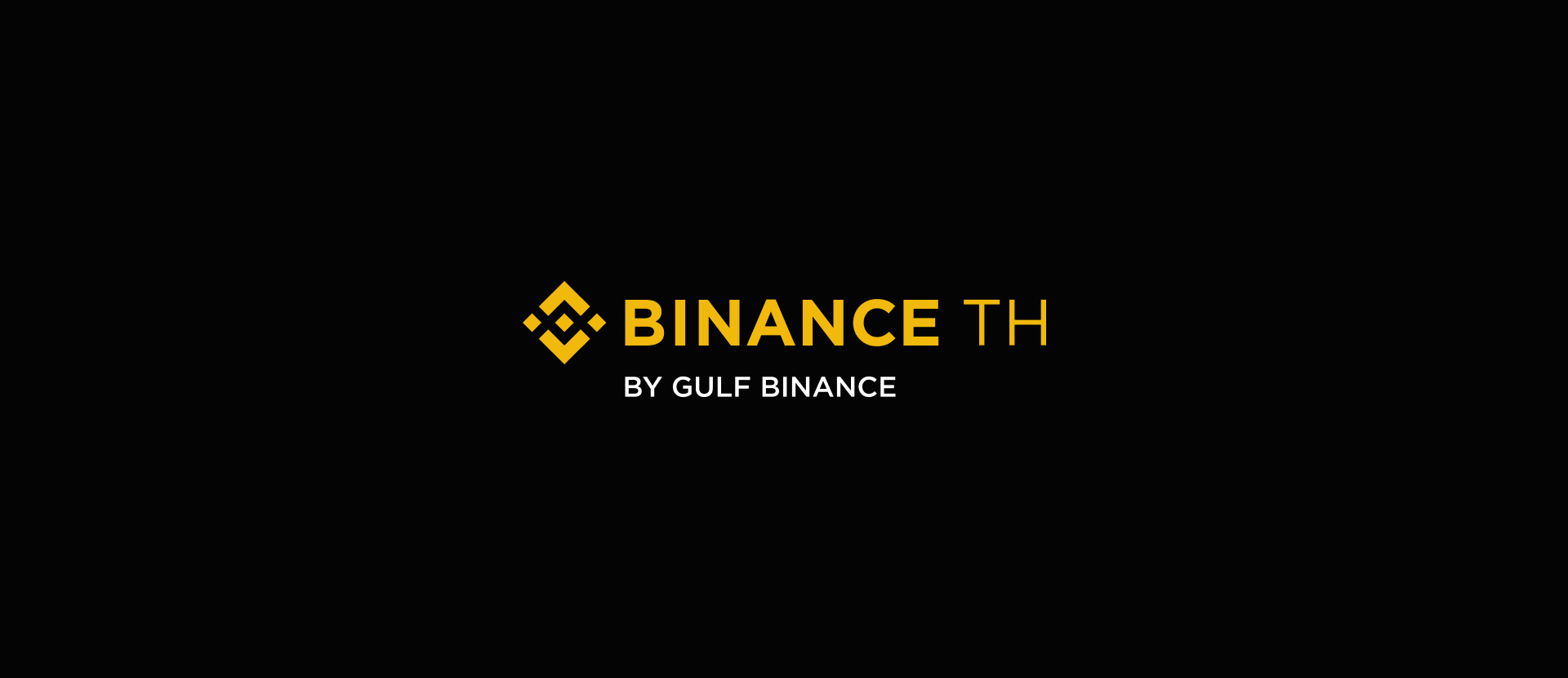
To update your KYC (Know Your Customer) information with an expired Thai ID card on application BINANCE TH application, you’ll generally need to follow these steps.
1. Log in to your BINANCE TH account. Once logged in, you can click the notification bell icon 🔔to access the update.
2. Click "Update ID Document."
3. Select update reason
2.1 My ID document has expired or will expire soon.
2.2 The details on my ID document are incorrectly processed or have changed.
2.3 Others
4. Carefully read the guide and conditions for updating your KYC information. After reviewing, check the box that says "I understand and agree to the declaration" then click [Confirm and Update].
Please note:
During the updating process you won't be able to use Easy Buy & Sell, Spot Trade and Withdrawal until your new KYC gets passed.
If users do not update the information within the specified time frame (180 days), the system will automatically suspend the withdrawal activities on BINANCE TH.
5. Upload clear images of both the front and back of your ID card, then click [Continue].
6. Verify the face image from your ID card. If it’s correct, click [Confirm]. If not, click [Retake] to upload a new one.
7. Confirm that the ID information detected by the system is accurate.
8. Confirm your current living address.
9. After filling your personal information, the system will ask you to do a liveness check. Center your face in the frame and follow the instructions to complete it. Please make sure your whole face is clearly visible, centered, and your eyes are open. Do not wear hats, glasses, or use filters, and make sure that the lighting is sufficient.
* Do not close or refresh the application during the process.
* You may attempt to complete the identity verification process up to 5 times per day. If your application has been denied 5 times within 24 hours, please wait 24 hours to try again.
10. Once your liveness check is successful, the screen will display "Successful." Click [Continue] to proceed.
11. The screen will then show the status as "Processing." Please allow a few minutes for the process to complete.
12. After processing, you will see the Congratulations page. You can then choose to [Go to Homepage] or [Go to Deposit].
Application