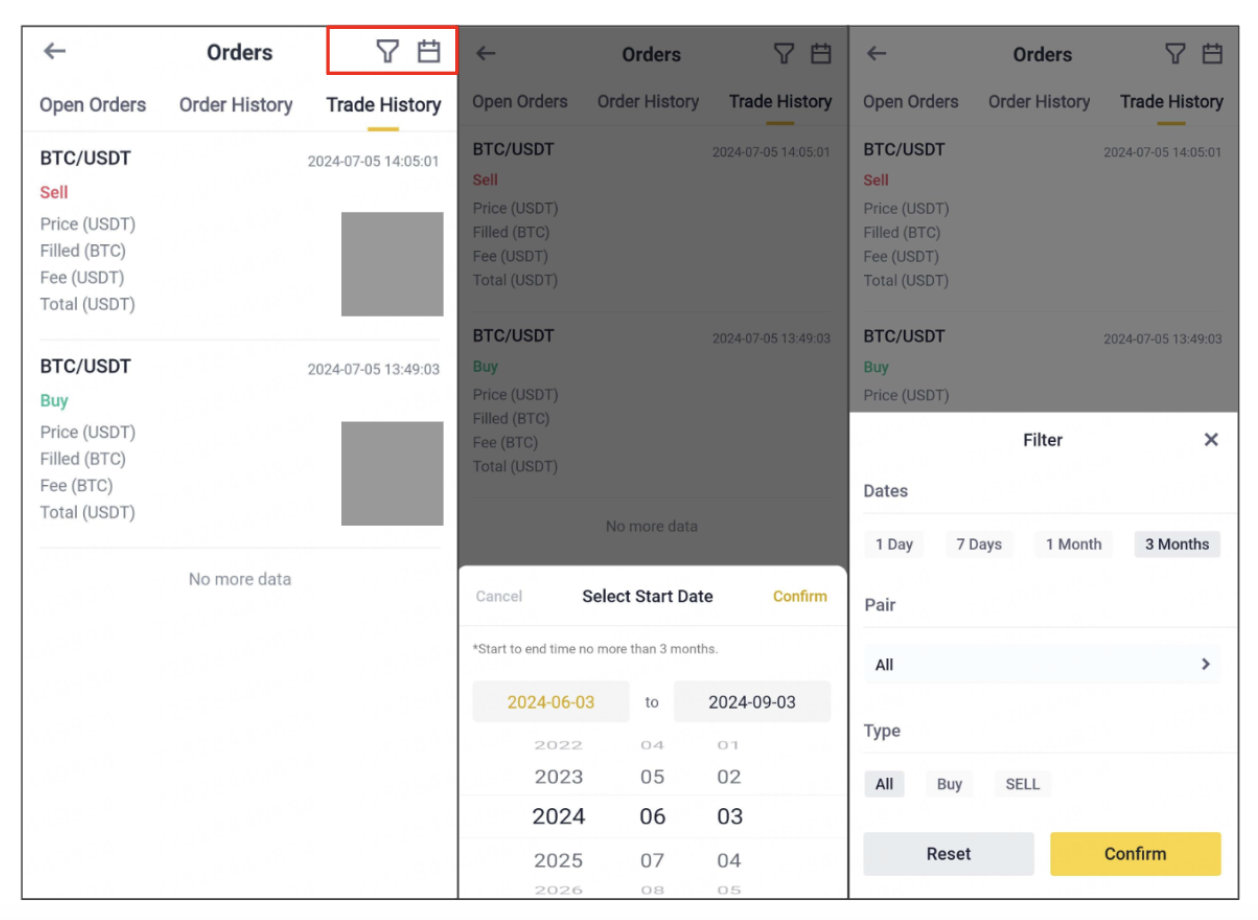How to download trading transaction history
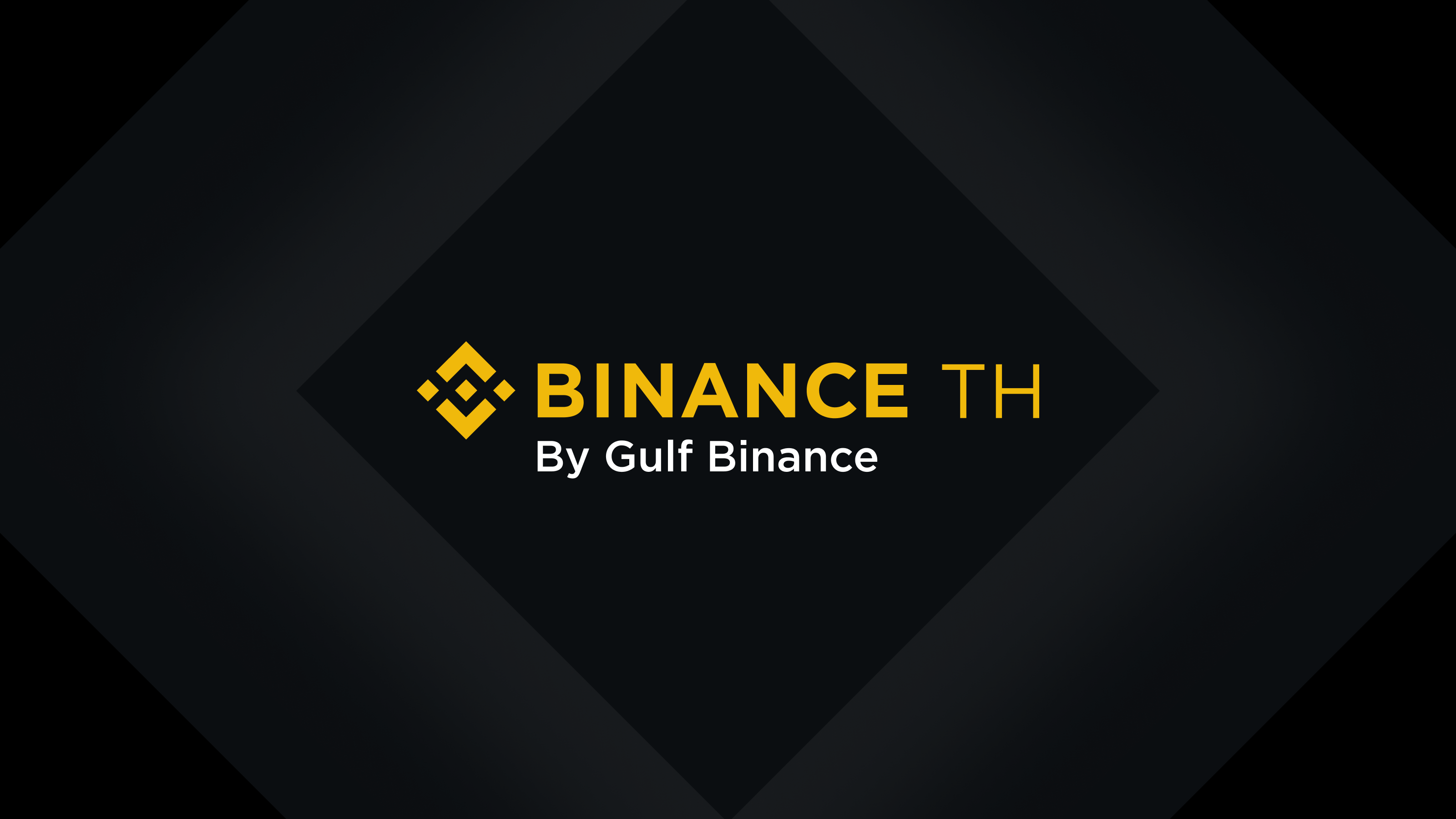
For your convenience in browsing your trading history, you can download your trading history by following these steps:
On Website
1. Log in to your Binance TH account and go to [Orders]-[Spot Orders].
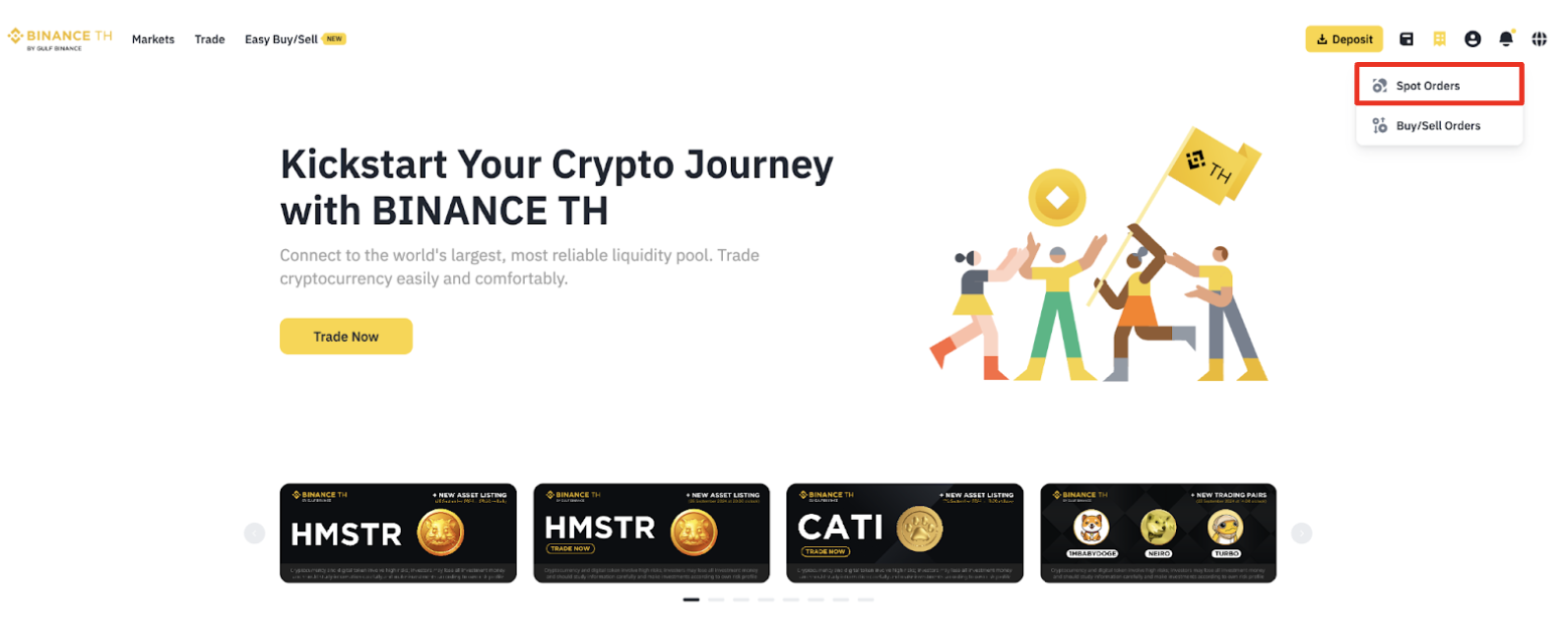
2.Click [Trade History] in the left hand side.
3.Select the trading history data you want as follows:
Time Period Selection: To select the desired time period for retrieving data, click on the calendar icon to adjust the date range. You may choose a data range of up to 3 months at a time and you can choose in the maximum one year from the current date.
Base & Quote: In the trading pair, the 'Base' refers to the first token in the pair, which is the asset you are trading. The 'Quote' is the second token or currency in the pair, used to determine the price of the Base token. For example, in the BTC/USDT pair, Bitcoin (BTC) is the Base token being traded, and Tether (USDT), which is equivalent to the US Dollar (USD), is the Quote token used to price Bitcoin.
Buy/Sell: To view data for a specific trade, select the desired trade from the available options.
4.Click [Export] , the file will be downloaded automatically in excel format.
Remark:
the system may require additional time to process if you choose to download data for an extended period.
Historical data is displayed in UTC+7, beginning at 00:00.

On Application
1. Log in to your Binance TH account and go to [Trade]-[Orders].
2. Select menu [Trade History]

3.Select the trading history data you want as follows:
Tap the [Calendar] button to choose the desired time period for data retrieval. You may select a maximum of 3 months at a time and you can choose in the maximum one year from the current date.
Tap the [Filter] button to specify the time period, trading pair, and transaction type for which you wish to view data.