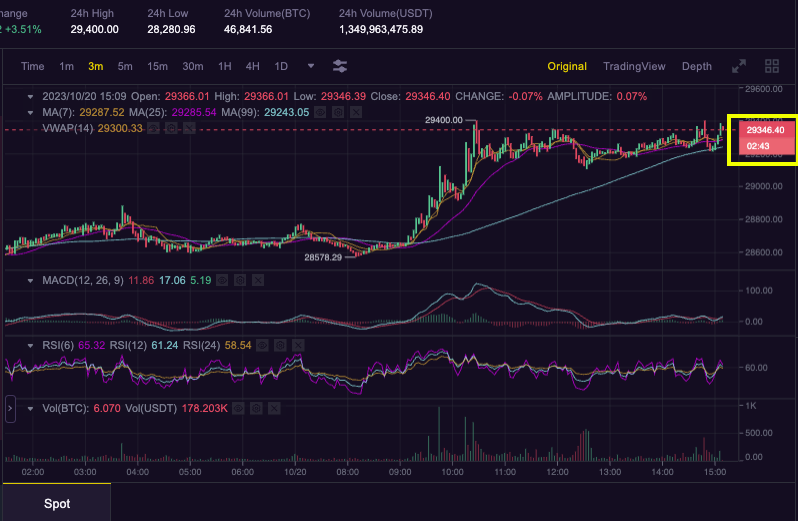Frequently asked question about our Trading page
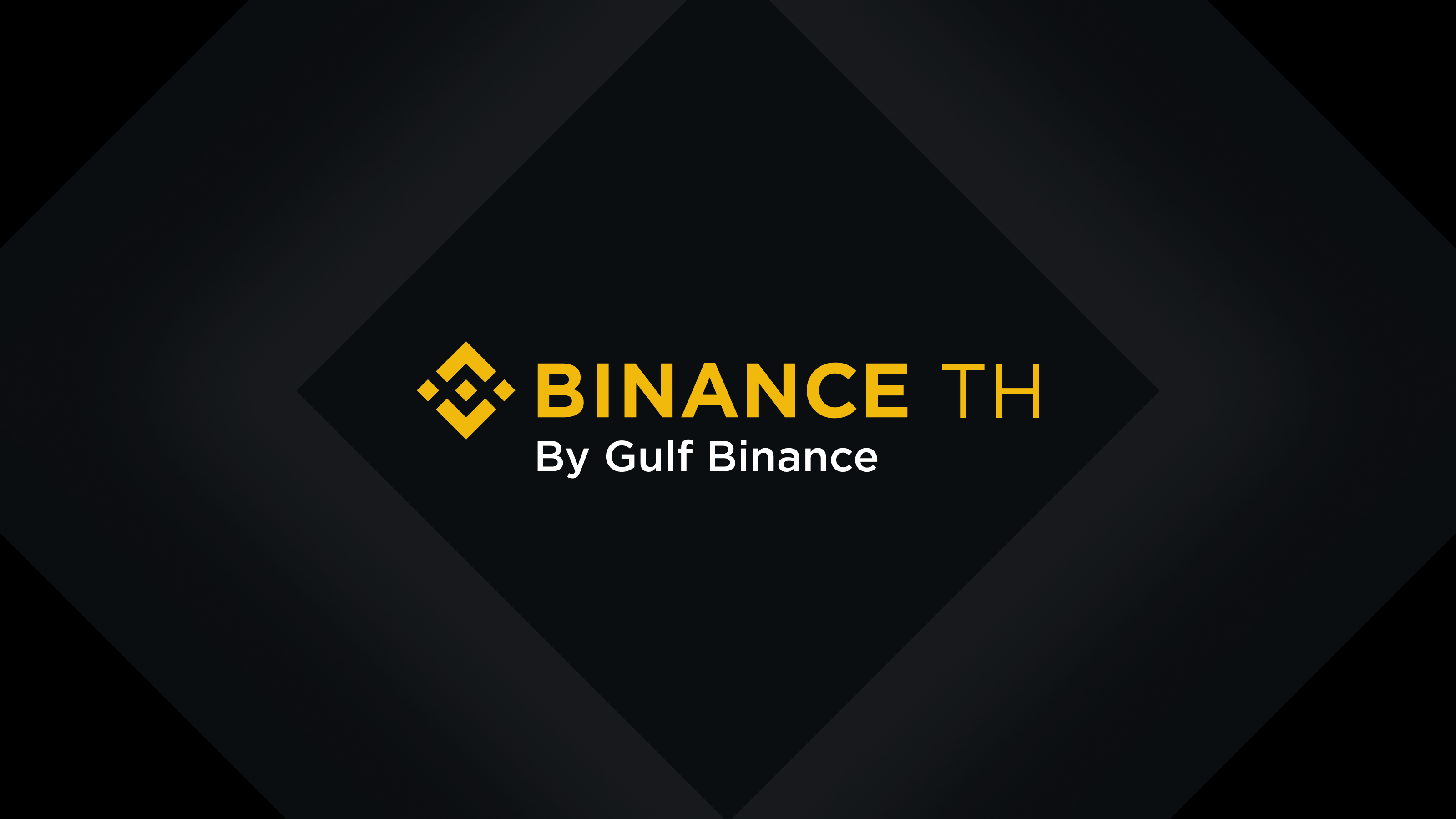
Frequently asked question about our Trading page
Understanding Our Fixed Opening Candlestick Timezone (UTC+0)
Our platform features a fixed opening candlestick timezone set to UTC+0 (Coordinated Universal Time). This fixed timezone provides traders with a standardized reference point for candlestick chart analysis. It's important to note that this timezone is not customizable or adjustable by users.
With the opening candlestick always set to UTC+0, traders can consistently reference this fixed point for accurate time-based analysis on our platform. This standardization helps maintain clarity and uniformity in your trading experience.
How to Customize the Candlestick Colors and Technical Indicators on the Original View ?
You can customize the candlestick colors and technical indicators displayed on the Original view mode.
To customize the candlestick colors on the Original View:
1. Click [Original] to go to the Original view.
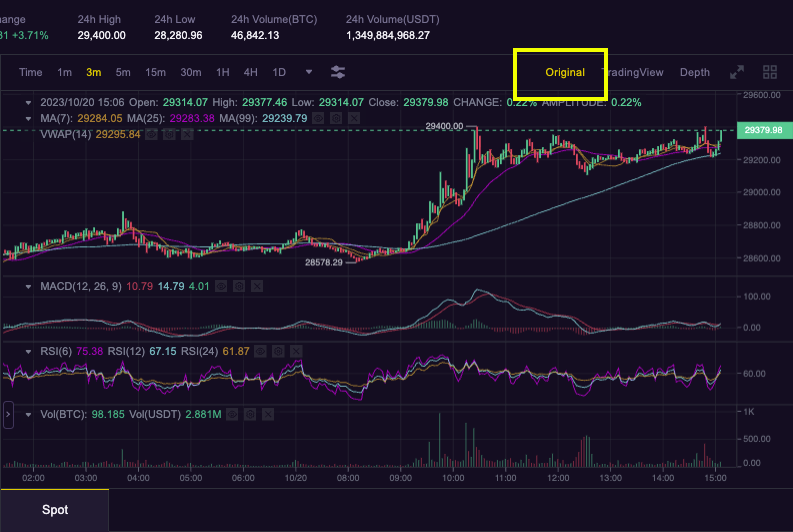
2. Right-click on the chart and choose [Setting].
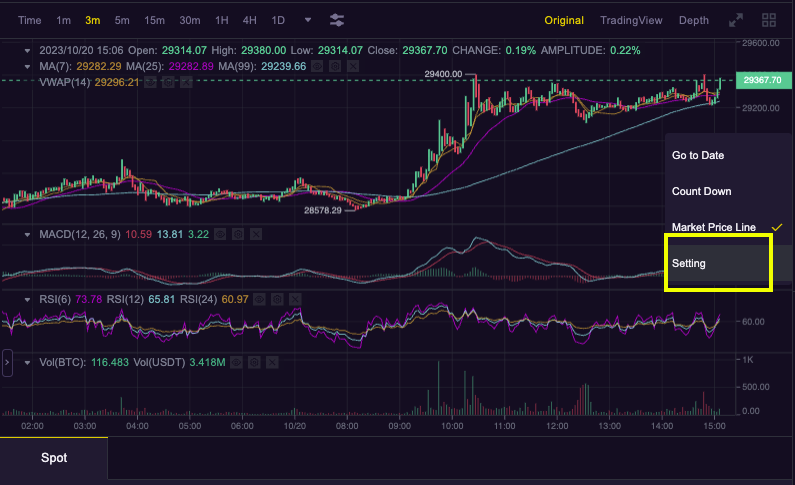
3. Click on each box to select your preferred colors, then click [Save]. To restore to the default colors, click [Reset].
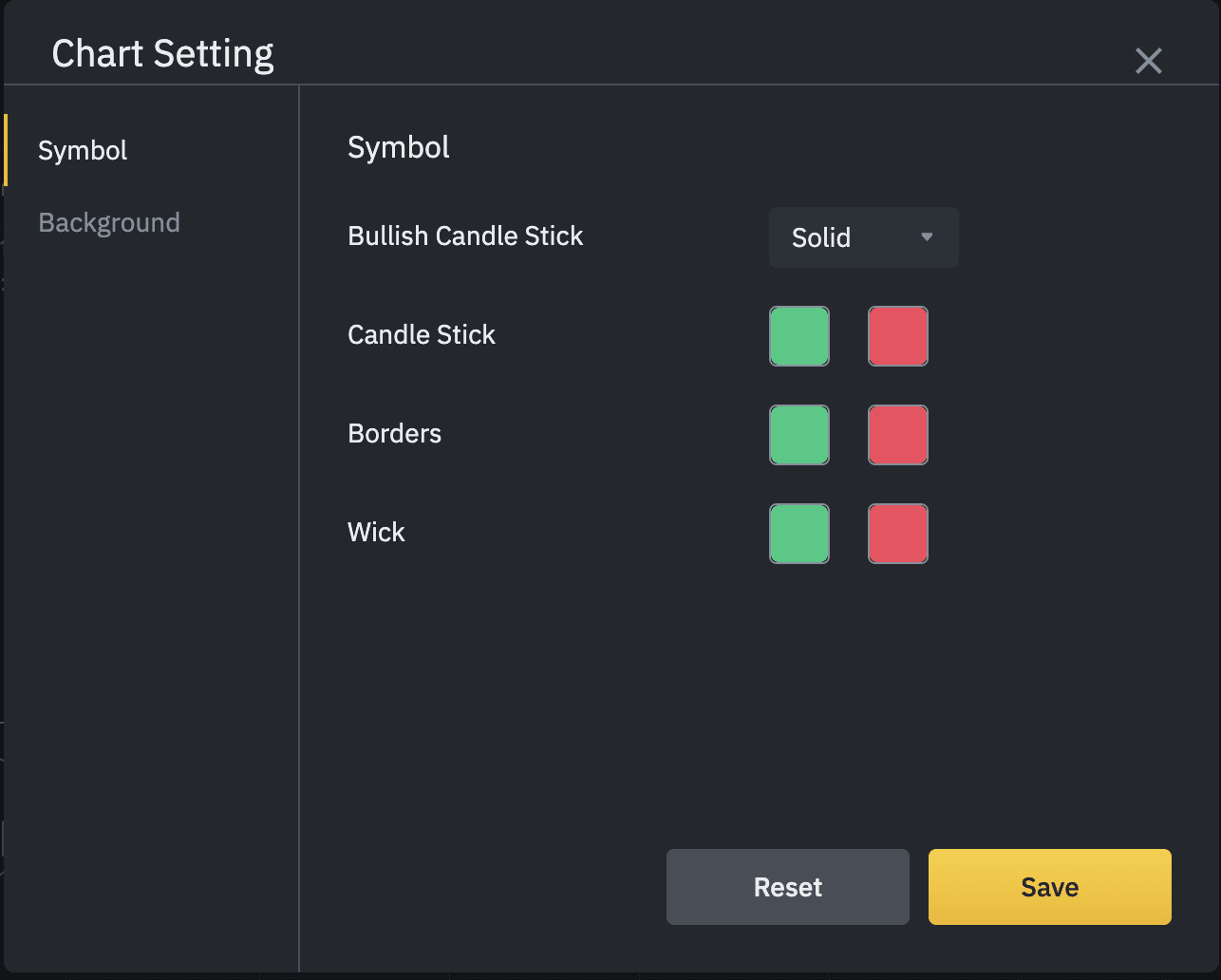
To customize the technical indicators on the Original View:
1. On the [Original] view, click on the [Technical Indicator] icon.
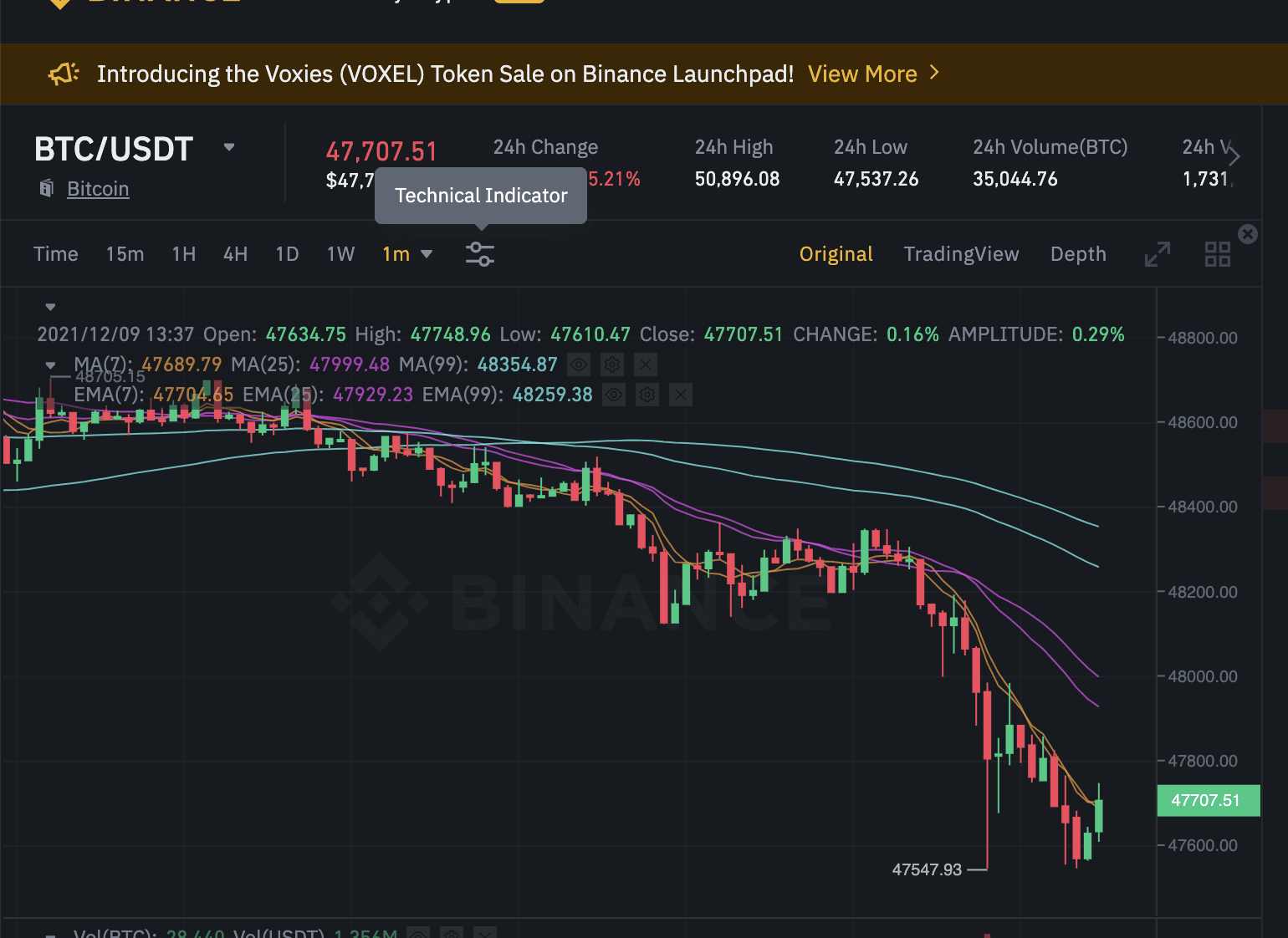
2. Select the indices to be displayed on the chart and customize the colors, then click [Save]. To restore to the default colors, click [Reset].
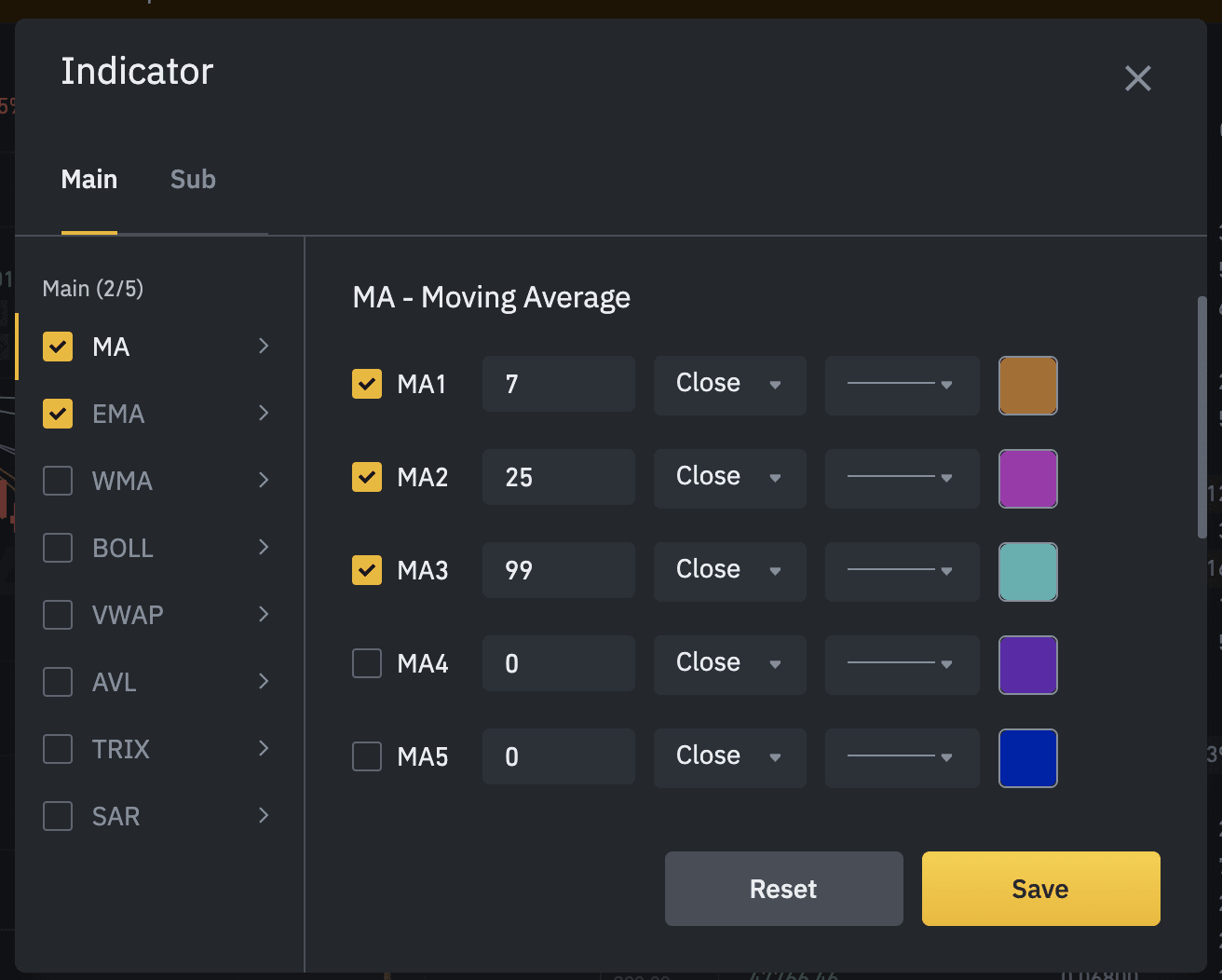
How to Display Countdown Timer on the Candlestick Chart
2022-03-24 15:59
You can now display your countdown timer to check the remaining time before the current candle closes on the candlestick chart. Let’s see how to enable them on the Binance TH website and App.
How to display the candle countdown timer on the candlestick chart?
The countdown time indicates the time remaining before the current candle closes. After enabling it, you will see a countdown timer next to the Last Price.
On the website
If you’re using the [Original] interface:
Right-click anywhere on the chart and click [Count Down].
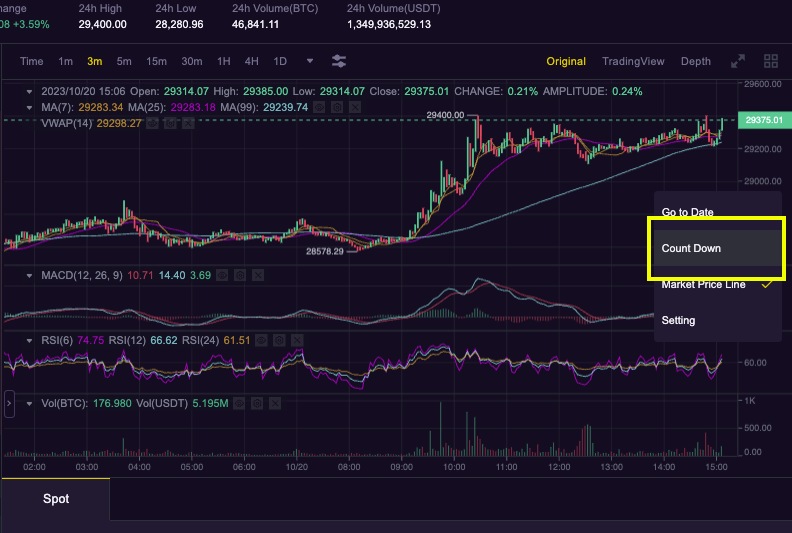
You’ll see a countdown timer under the Last Price.